If you already have made an inventory for the property in question using our software
then we recommend that you use the dashboard to create a check in for it,
To create a check in document first you have to find the property you want in you area on the system,
to find out how to do this read "Wed Dashboard Overview" in the Web Dashboard section.
Once you have found the property in question if you look in the right hand side you you will see
a selection of document types and a count of how many there are for that property for
example the one selected below already has one inventory associated with it.
Click on the check outs and then on the left hand side you will see the option "New Check In", click on this.
This will then take you to the assign menu out, this a drop down list containing all the
users that are associated with your client server space.
Simply select your self and then click the assign button on the bottom right of the screen.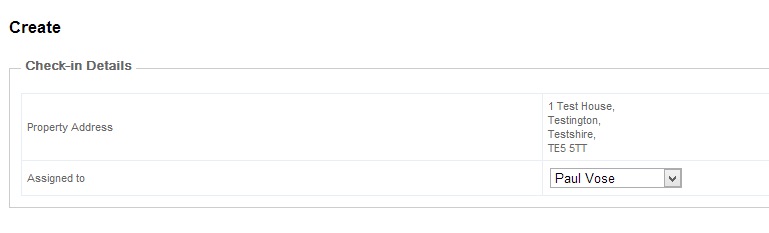
once you have done that you will be left with a screen that looks like the one below
Then log into the app on your device and the downloading forms from server will appear,
once this screen has gone you will find the check in that you created on the top of your screen.
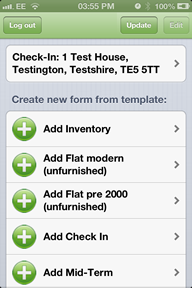
Created with the Personal Edition of HelpNDoc: Easy to use tool to create HTML Help files and Help web sites