When you click on external surface types a new screen will appear like this.
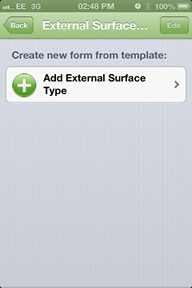
If you click on the white box that is labelled add external surface type a new page
will appear that will look like this.This is a multi select list so that if there is more
than one then all you have to do is press the surface types that you have.
Once you have completed press back and all the selected external surface
types will appear in the white box below the label.
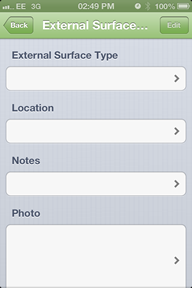
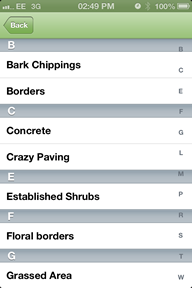
In the box that is labelled location if you press the white box a new screen will appear that look like this.
In here you can select which location that the external surface types are on.
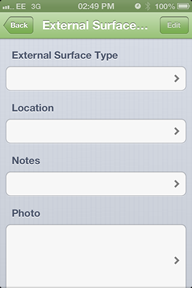
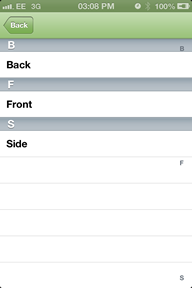
In here you are able to add any notes that you may want to mention.
To do this click on the white box labelled notes and a new screen will
appear that looks like this. just start typing to add any comments.
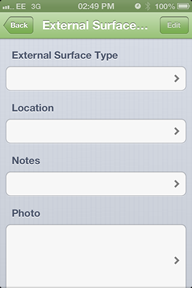
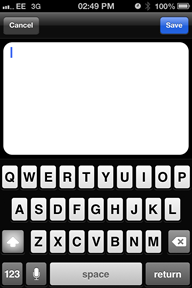
To add a new photo press the large white box underneath the the subheading that you want the photo to appear under.
To take a picture press the button labelled Camera which will then take you to the camera where you can take a photo.
Once you have taken the photo you will then be asked whether you would like to save it or retake.
If you have pressed saved then the photo will appear as a thumbnail size on the document where you selected.
If you aren't happy with the picture that has been taken then press retake and you will then be able to retake the photo.
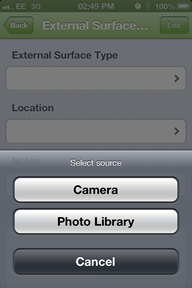
If there are multiple external surface types then you can add another external surface types by pressing ‘Add External Surface Types’
then you fill out the same form but it will be different due to the different external surface type.
Created with the Personal Edition of HelpNDoc: Free PDF documentation generator