The first step is to find and download iExplorer you can find this via
http://www.macroplant.com/iexplorer/. Once you have found the website
containing iExplorer then download and install the program to your machine.
Once you have installed the program you will be presented with a screen like the one below
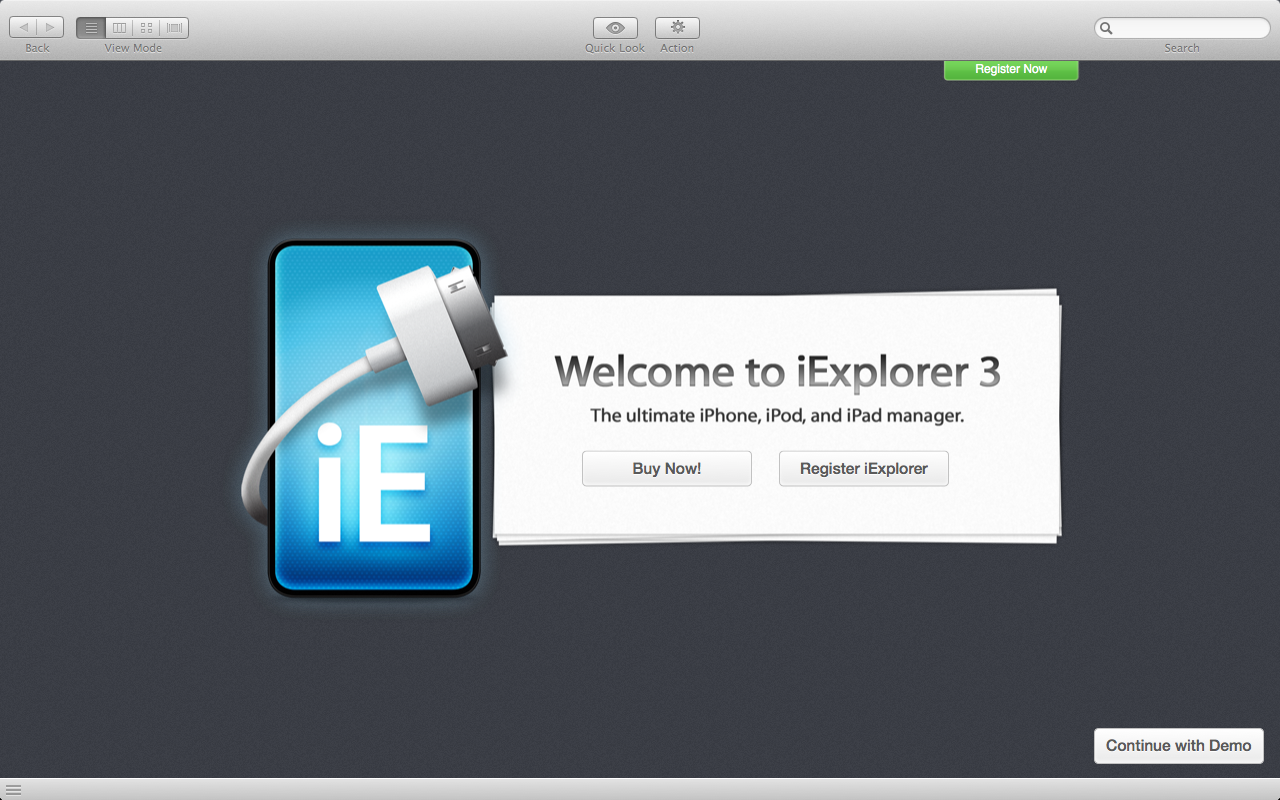
Just click on the demo option in the bottom right of the screen and it will
take you to this screen prompting you to connect your device to your PC or Mac.
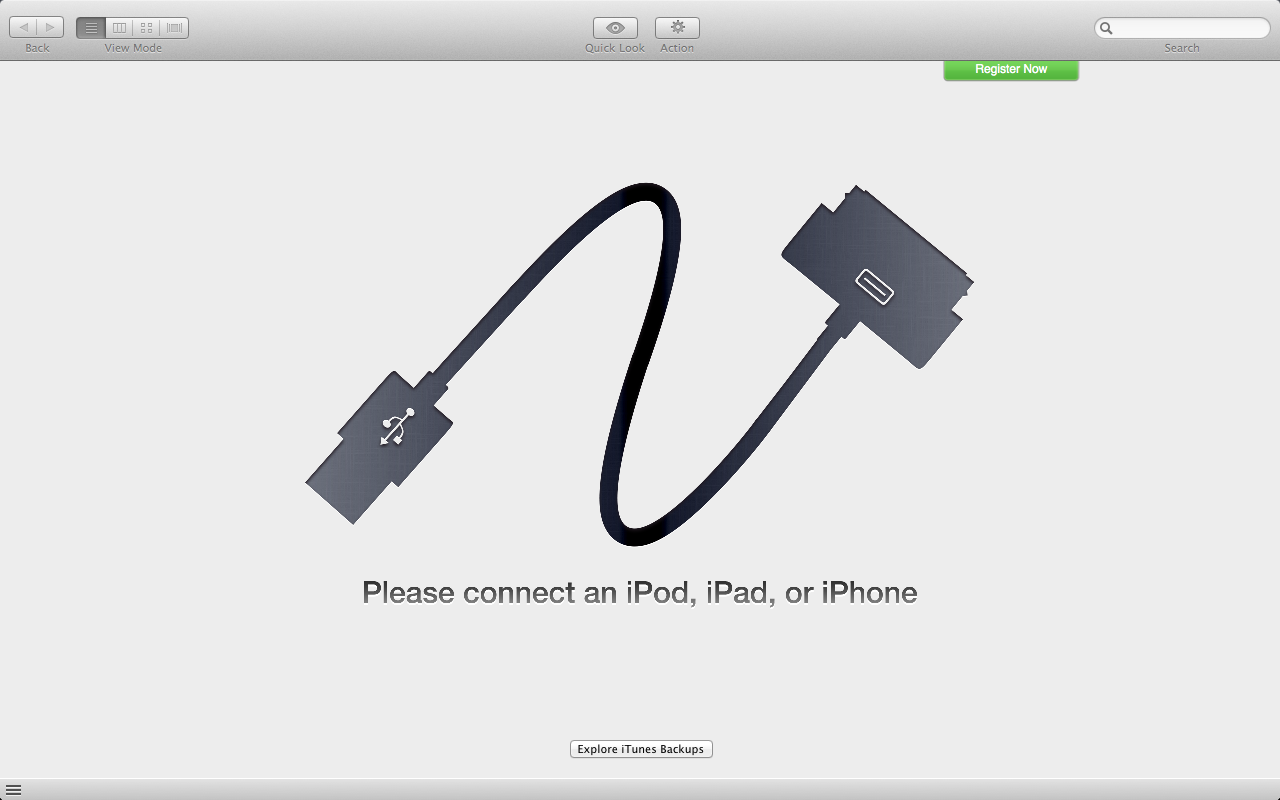
As soon as your device is connected you will see the next screen,
this will display all of your device details such as name and serial number.
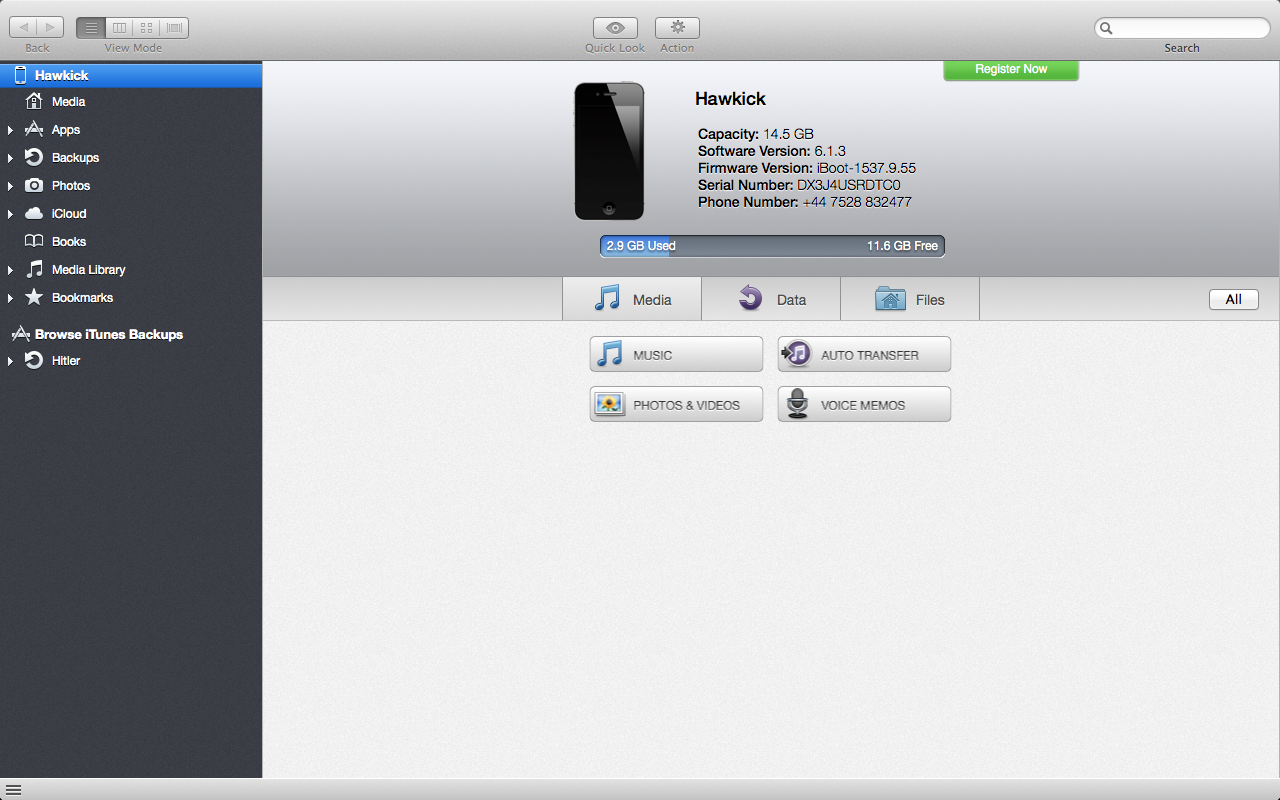
On the left hand side you will now see the a folder called media with various sub sections below it.
if you click on the apps section and then find where the miProgram+ app is listed.
(all the apps in this section are listed in alphabetical order)
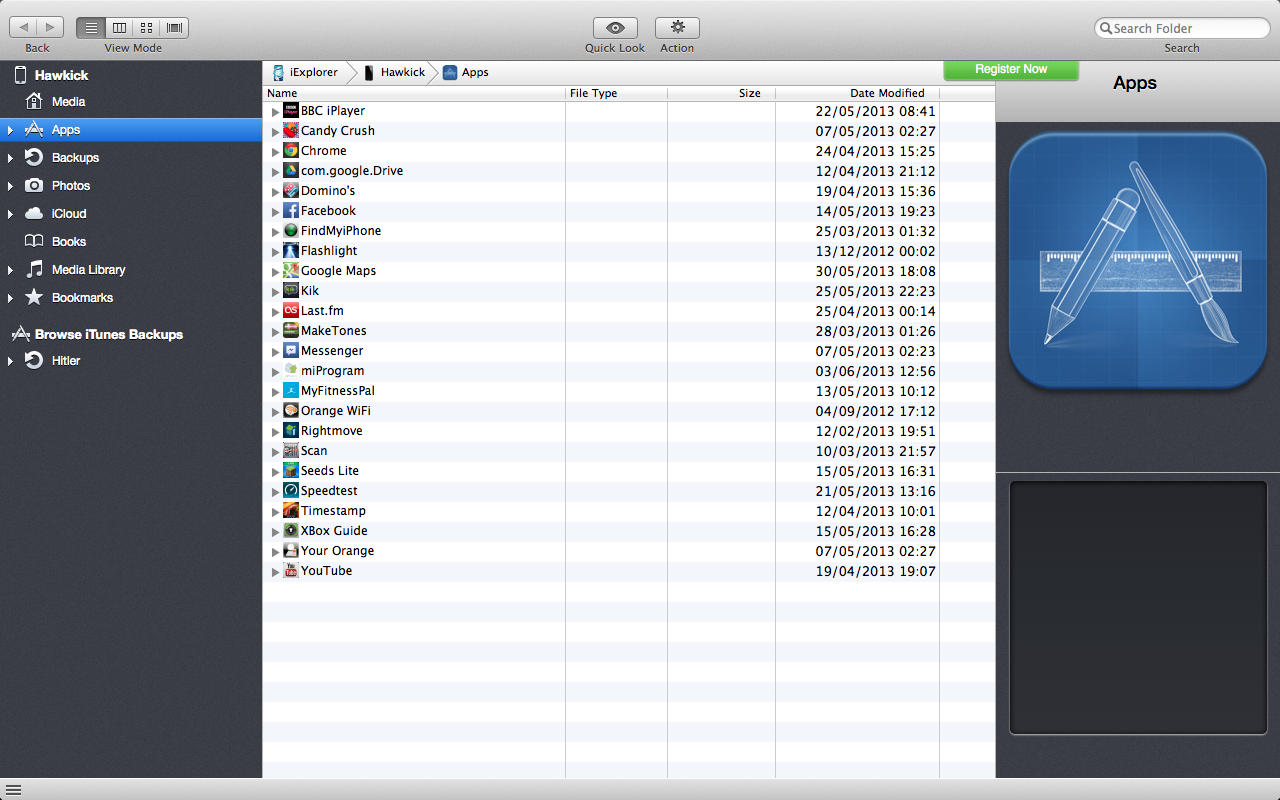
Once you have found the app double click it and a new menu will appear
with all the folders contained within the app
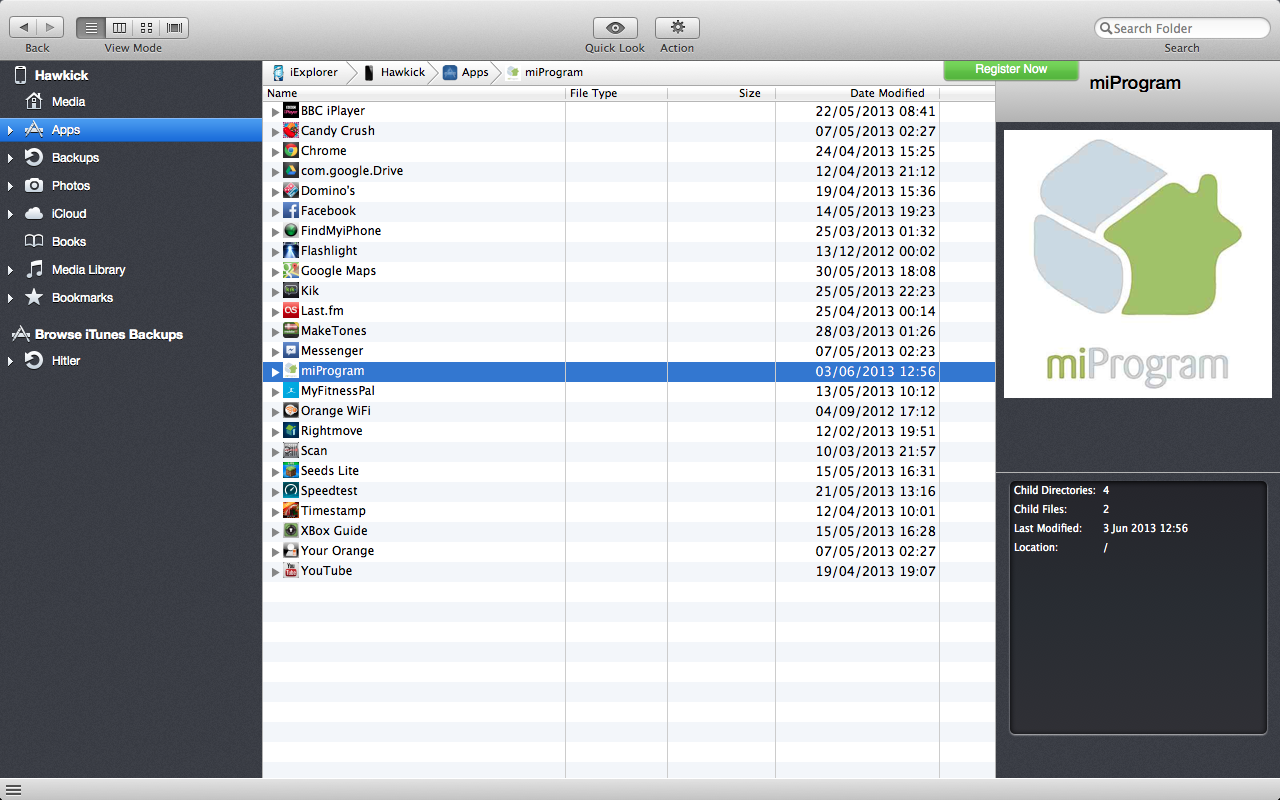
Once you can see the contents off the app double click on the documents
section and you will see the screen below.
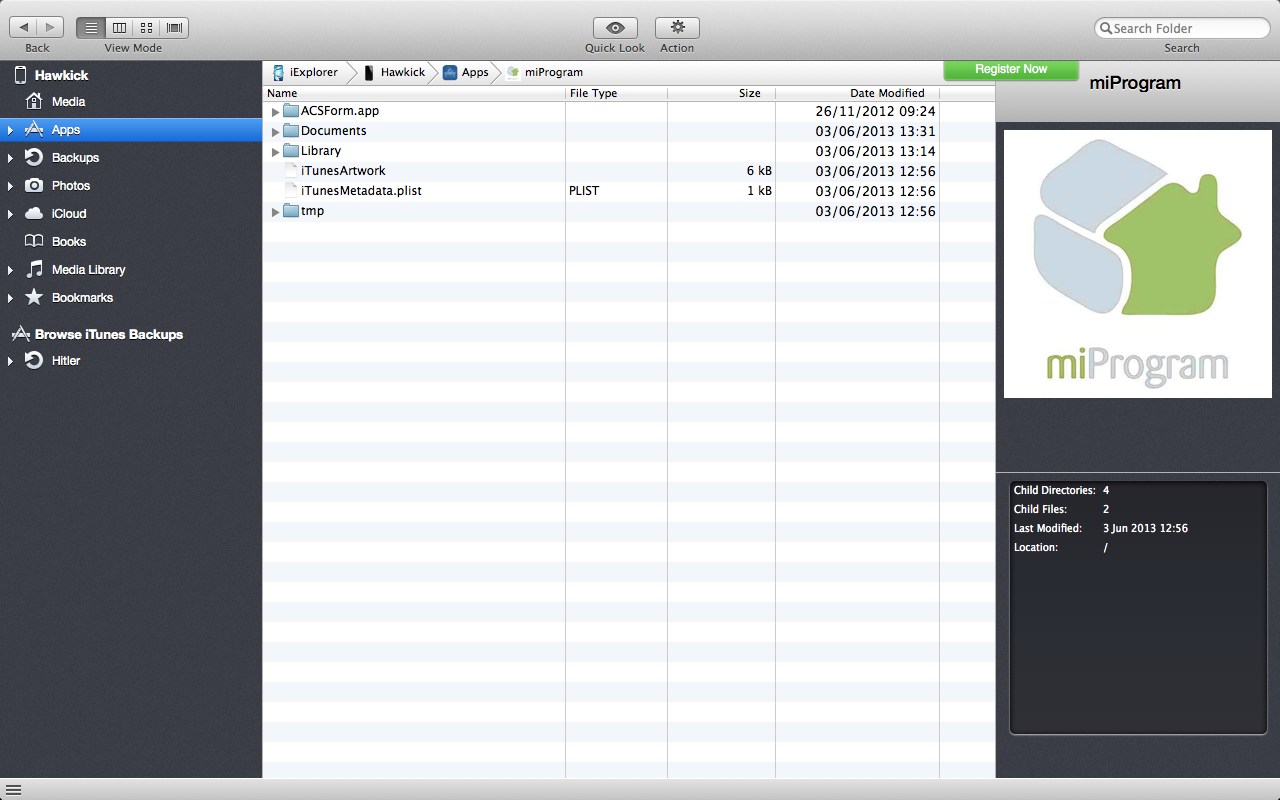
The section you are after is called “db.sqlite” this contains all the documents that are on your device.
If you then right click on this file you will see the option to “export file to folder” this will then copy the
document and ask you to choose a location to save it.
(we recommend that you create a duplicate of this file as a precaution.)
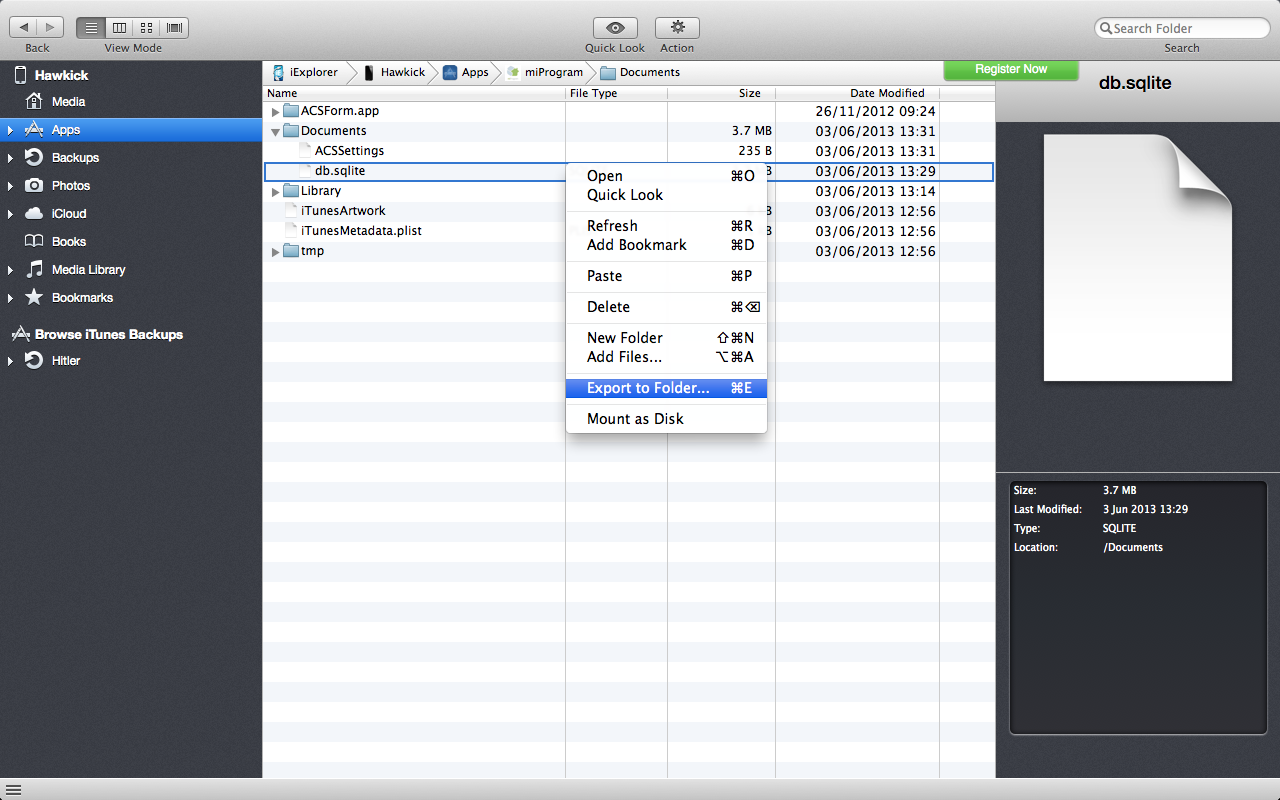
Once you have exported this file then you are free to delete if need be.
Created with the Personal Edition of HelpNDoc: Free Web Help generator