Kitchen Appliances
Press 'Add Kitchen Appliance' and a new screen will appear that look like this.
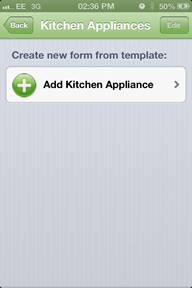
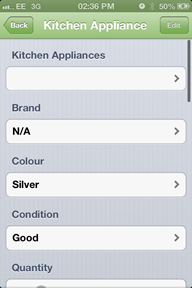
Kitchen Appliances
To add a kitchen appliance select the plain white box labelled Kitchen Appliances
and a new screen will appear that looks like this.
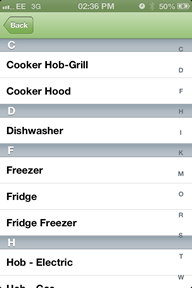
Brand
To Select a brand press the blank box labelled brand and a new screen will appear that
looks like this. Select the brand that applies to the appliance a small blue tick will appear next to it.
Press the back button and return to the kitchen appliance home screen.
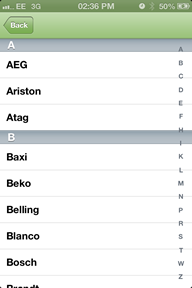
Colour
Select the colour of the item that you are describing.
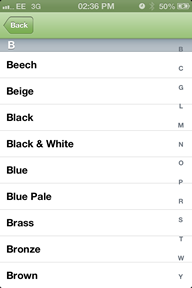
Condition
The condition is the state of the item that you are describing.
The default condition will be set to ‘Good’ to change this press on the white box where it says
‘Good’ and a new screen will appear that looks like this.
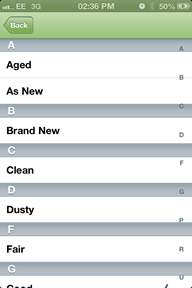
To select the condition that you require press the white box that has 'Good' written in it.
A new screen will appear that looks like this. To change the condition that you want to
appear on the document (A small blue tick will appear on the right hand side)
press back and you will return to the room home screen.
Quantity is asking you how many items there are that you are describing
The quantity slider is a quick and easy way to total up the number of appliances.
The counter is normally set to 0 to change this put you finger on the white circle that is on the line
and slide it across until the number on the left is at the desired total.
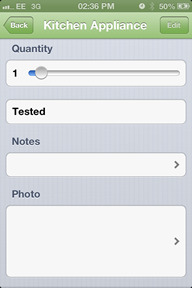
This is asking you if the appliance is tested or not.
This is a select box to confirm that the appliance is tested press the box that has ‘Tested’
written in it and a small tick will appear on the right hand side.
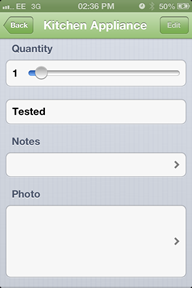
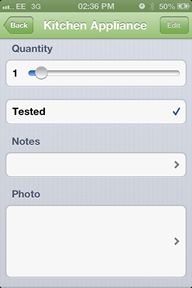
Text box allows you to add any comments necessary.
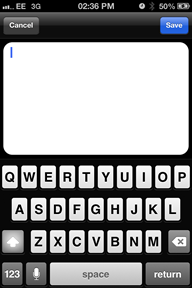
To add a new photo press the large white box underneath the the subheading photo.
A new screen will appear that looks like this.
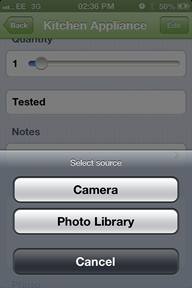
To take a picture press the button labelled Camera which will then take you to the camera where you can take a photo.
Once you have taken the photo you will then be asked whether you would like to save it or retake. If you have pressed saved then the photo will appear as a thumbnail size on the document where you selected. If you aren't happy with the picture that has been taken then press retake and you will then be able to retake the photo.
Created with the Personal Edition of HelpNDoc: Free EBook and documentation generator